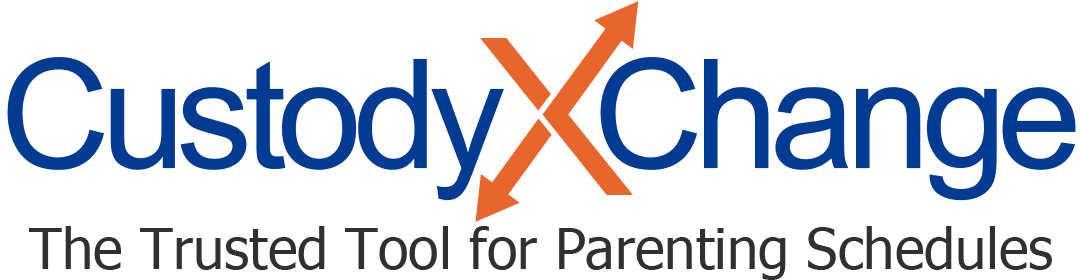Making a Parenting Plan: Overview
The Custody X Change parenting plan template helps you make thorough, clear arrangements for parenting apart.
It's available to gold-level subscribers.
More parenting plan help articles
Who can see your parenting plans
Your co-parent can't access your parenting plans in Custody X Change. This is so you can freely create drafts you may not be ready to propose yet. When you're ready to share a plan with them, print or export it.
Your legal professional can access your parenting plans if you link Custody X Change accounts with them. They can start plans for you or make edits to ensure you end up with the best possible document.
Anyone else you link with, like your child, can't access your parenting plans.
Parenting plan tips
Make sure every provision is in your child's best interest. The document should protect your child's needs over either parent's needs.
Be especially detailed if you can't get along. Parents with little conflict generally have shorter plans.
Learn what your court requires. Your court's requirements may include addressing certain topics, having your plan notarized, etc.
Plan for the future. Create a plan that will work for years to come. You can address topics like dating even if your child is too young for that at the moment.