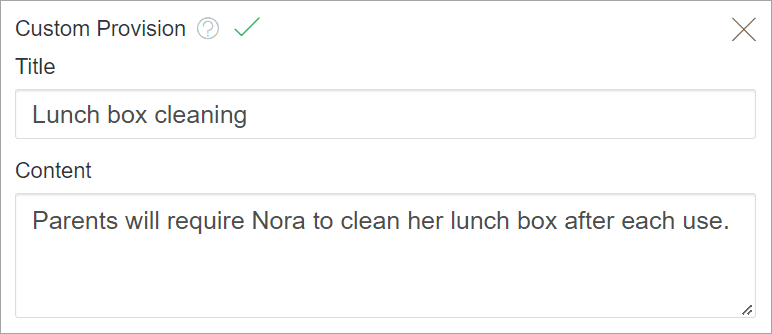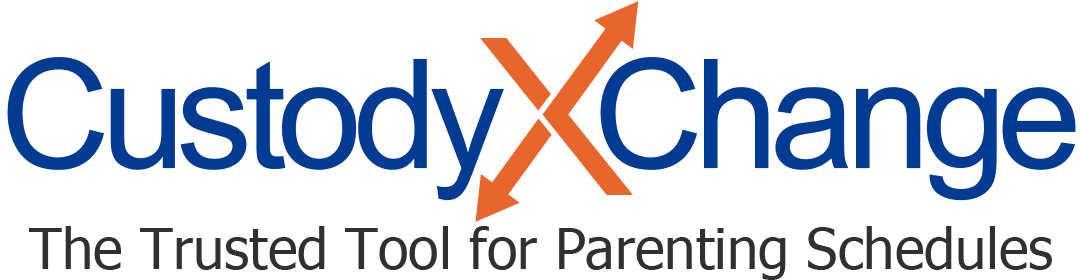Selecting Parenting Plan Provisions
Custody X Change walks you through popular provisions so you get a parenting plan that's tailored to your family and meets court standards.
Before you begin, check if your location requires or prefers certain provisions, and talk to a lawyer if you have questions.
Then go through each provision category and choose the terms you want to include in your plan. You may want to do this with the other parent, your mediator or your lawyer. At a minimum, you should complete the first two categories (about where the child will live and which parent can make major decisions for them).
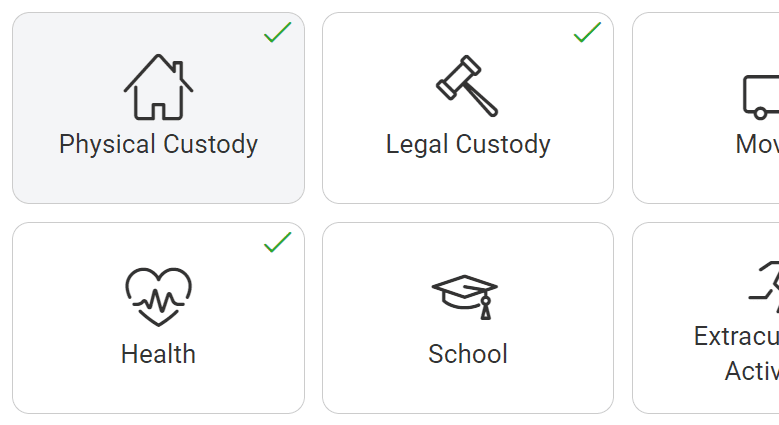
Take time to think about every situation that could arise before your child becomes an adult. This usually takes more than one sitting. You may want to create multiple drafts to present.
Categories in which you don't make selections will not appear in your plan.
Tips for selecting provisions
- Skip over any provisions that aren't relevant to your family. Making one selection doesn't require you to fill out the rest of the category.
- When you're unsure if a provision is necessary, err on the side of caution and include it. You'll be glad to have a clear approach instead of a dispute. If the terms don't work in the future, you can modify your plan.
- Hit "delete" at the bottom of a category to clear all of your selections.
- If the title of a category doesn't make sense for you situation, change it. Titles appear in your plan as subheadings.
- To see how your selections appear in the plan, click "print preview" (or the printer icon). If you don't like what you see, you have several options for editing your plan.
Custom provisions
At the bottom of each category, you'll find blank provisions. Use these to add information specific to your situation. Or, if a provision suggested by the app doesn't meet your needs perfectly, paste the text here and change it accordingly.
Add as many custom provisions as you need. Just click on the most appropriate category, and scroll to the custom provision section. Once you enter a custom provision, another blank one will appear.
Make sure to focus on the parents' duties, not the child's. This works: "The parents will require Nora to clean her lunch box after each use." But a court might not approve this: "Nora will clean her lunch box after each use."