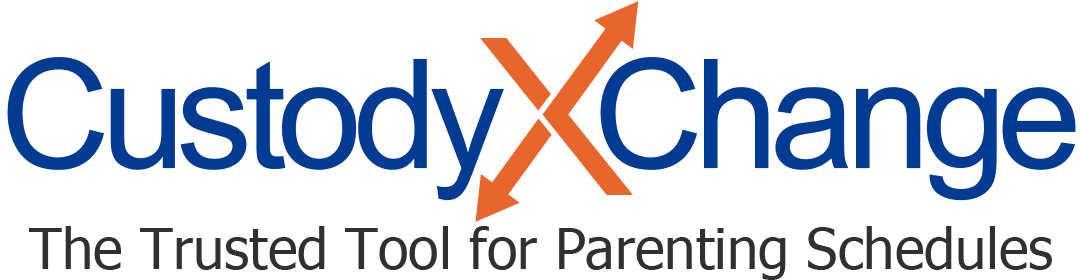Linking Custody X Change Accounts
Linking Custody X Change accounts allows you to share information automatically with your child, co-parent, lawyer and others. You'll get notified when they make changes.
Who you can link with
Invite your child (or a nanny, grandparent, etc.) to link as a free guest so they can view your calendars and activities. They'll also be able to update your activities.
Co-parents that subscribe can link with each other to share their calendars (except ones they set to private), activities, child info, and expense tracker. They can see each other's edits immediately, as well as send each other messages. One parent can pay for both subscriptions, or each parent can pay for their own.
In addition to these capabilities, a linked legal professional account can edit your parenting plan, actual parenting time tracker and custody journal. They can also view messages between you and your co-parent. This way your lawyer has access to nearly all of your account to guide you and remain informed.
Linking accounts
-
Go to your account settings.
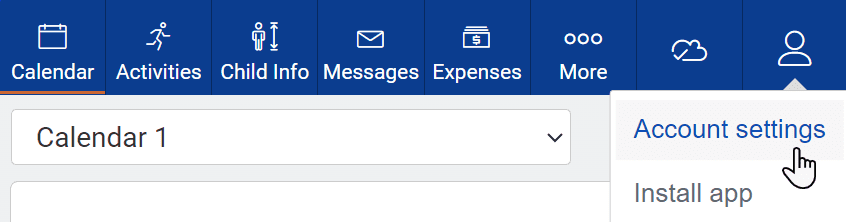
-
Scroll down to the linked accounts section, and click "edit."
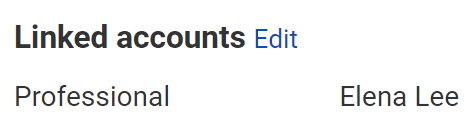
-
Select the "share" button for the type of account you're linking to.
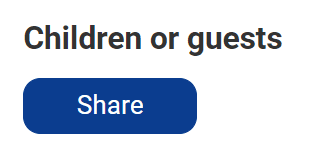
-
Type in the person's information, and send your invitation.
When they accept your invite, the two accounts will be linked.
Unlinking accounts
Follow Steps 1 and 2 above.
Then find the name of the person you no longer want to link with, and click "unshare." If your invitation to link is still waiting, click "cancel" instead.
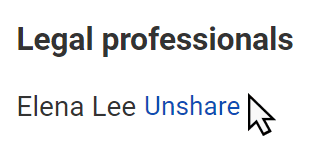
Here's what to expect when you unlink:
- When you unlink a child or other guest account, it gets deleted.
- When you unlink your co-parent, you both keep the data you had, but you no longer see each other's updates.
- When you unlink your legal professional, they lose your data.