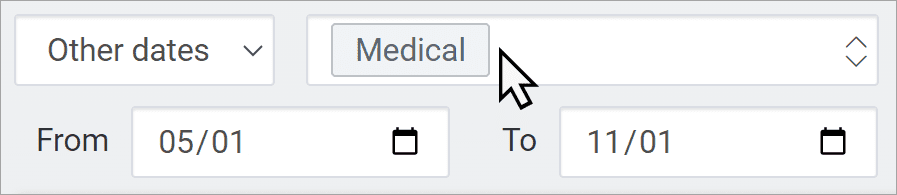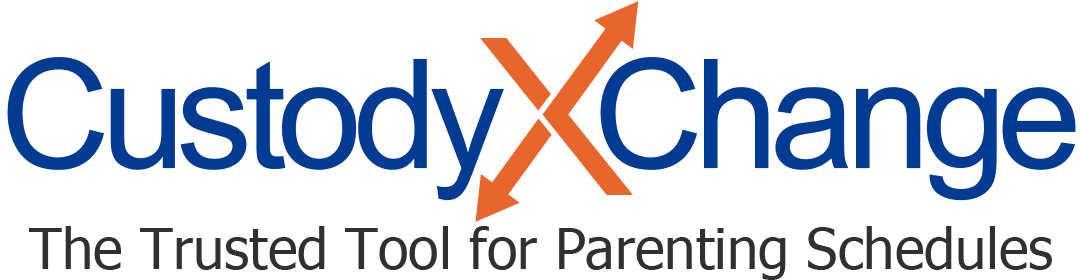Categorize & Filter Your Expenses
To pull up particular expenses in Custody X Change, filter by category, date and/or outstanding repayments.
You can turn the results into an expense report (on paper or PDF) by clicking the print button. Use the report to invoice the other parent, or present it in mediation or court.
Before you filter by category, you must categorize your expenses.
Categorizing
When you enter an expense, assign it to a category. This is optional but will help you stay organized. Plus, the app will remember how you split this cost and apply the percentage to future expenses in the category.
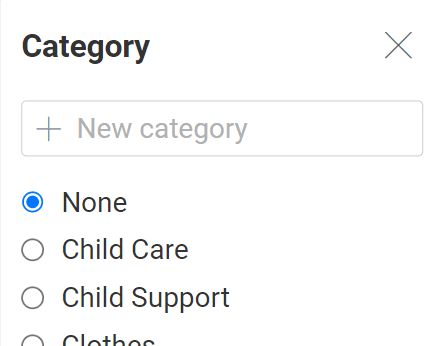
You can add categories beyond the built-in ones. Create them based on reasons you're likely to filter or print, like to see what you've spent on college applications. Ideally, you'll split all expenses in a category the same way (e.g., 50/50).
Don't make a category that you expect to use for only one expense. They're meant for grouping expenses.
You can only assign an expense to one category.
Filtering
Use the drop-down boxes at the top of your expenses home page to filter what expenses you see.
In the first box, you can filter for unreimbursed expenses or by date range.
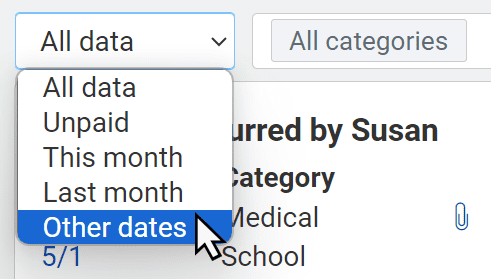
The "this month" and "last month" filters are ideal if you send the other parent a statement each month. "Unpaid" is great when a parent has not repaid expenses that are more than a month old.
In the next box, you can filter for one or more categories.