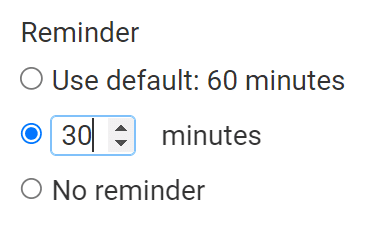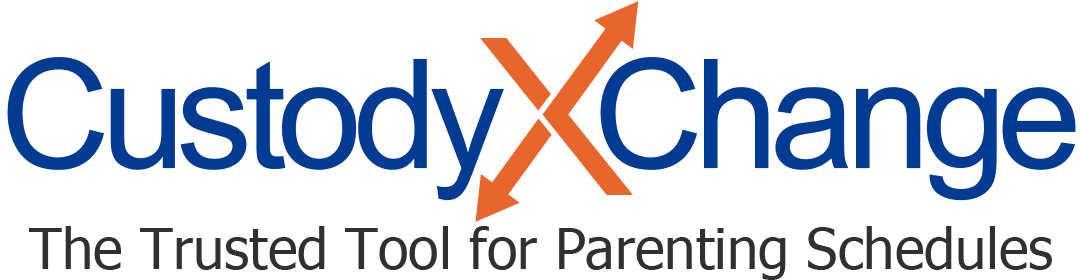Changing Your Activities Settings
Adjust your activities center to make it work best for you.
Choosing which custody calendar to view
Based on the custody calendar you last viewed, the background of the activities center is shaded to indicate which parent has custody when. (You can assign each parent a color in your account settings.) You also see the exchange times.
If you last viewed a custody calendar that has no schedule on it (or no schedule for the week you wish to see activities), the background of the activities center will be blank and you won't see exchange times.
Showing and hiding children
If you have multiple children, it may be easier for you to view their activities separately. With a click, you can show or hide a child.
First, make sure you've entered your children's names in the child info or parenting plan tab. Then, to choose whose activities display:
-
Click the gear icon at the top right of your activities center.
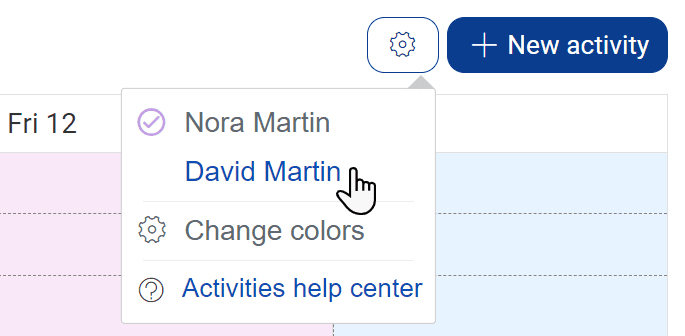
-
You'll see your children's names. Click one to show or hide their activities.
Assigning colors to children
You can change the color assigned to each child so you can tell which activities belong to whom.
-
Follow Step 1 from above.
-
Then click "change colors" beneath the list of names.
-
Check off the colors you want, and hit "save." The "multiple children" color will be for activities that involve more than one of your kids.
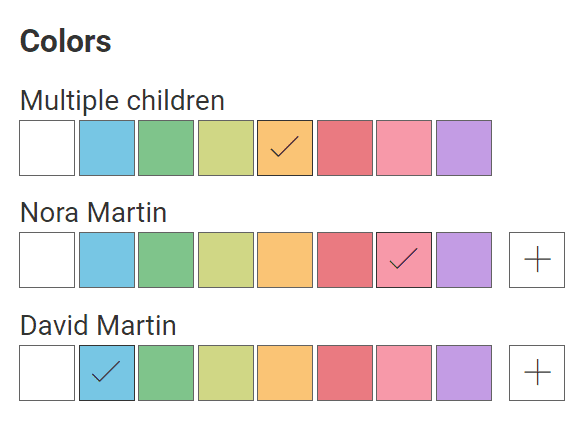
Setting up notifications
You'll be notified in the app and by email when a linked account edits your activities. In your account settings, you can set up notifications to push to your device as well.
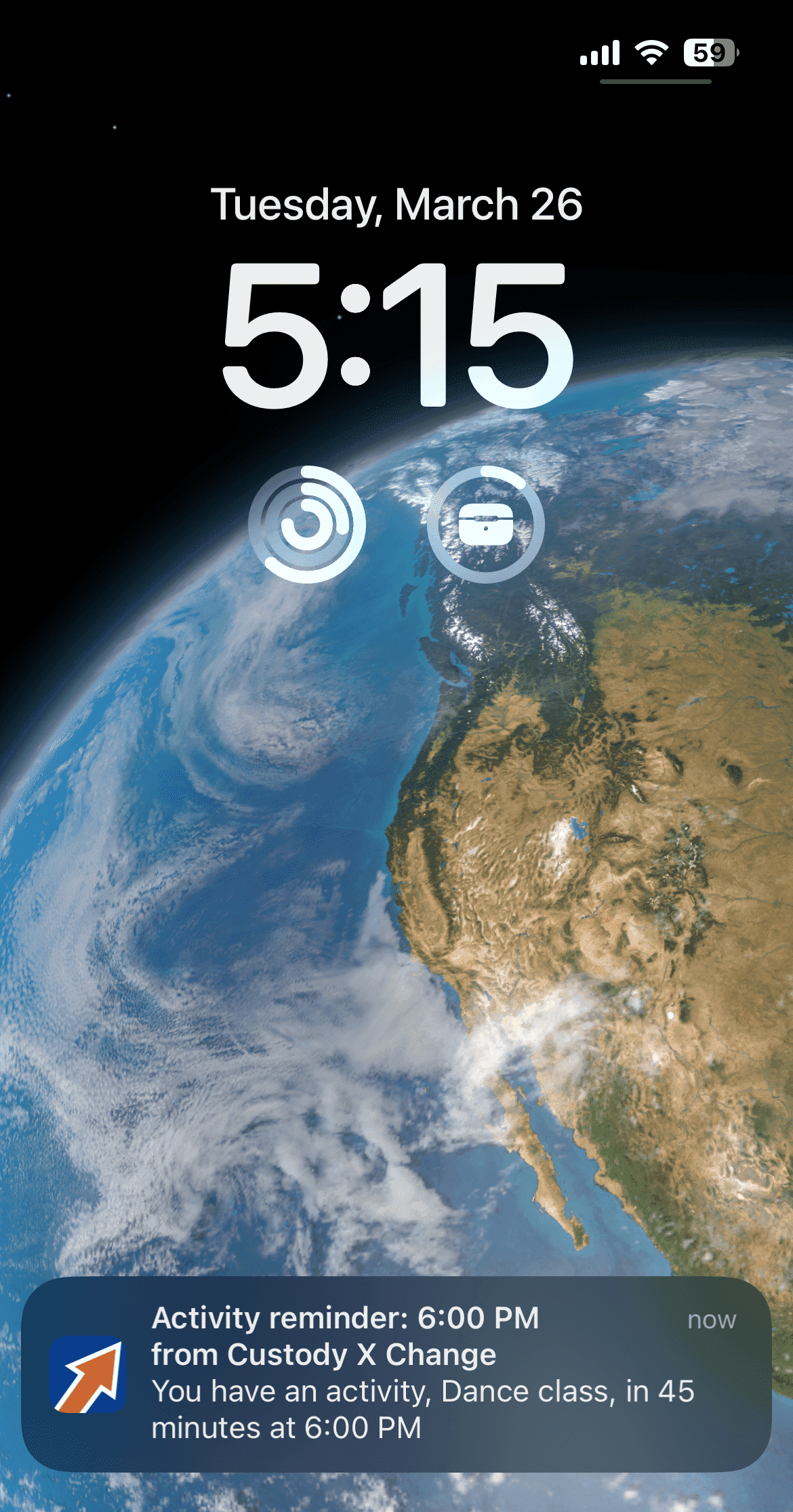
You'll also be notified one hour before an activity or exchange (or at 9 a.m. the day before an all-day activity). You can change that default reminder time in your account settings. To set a reminder time specific to one activity, click "more options" when you enter or edit the activity.