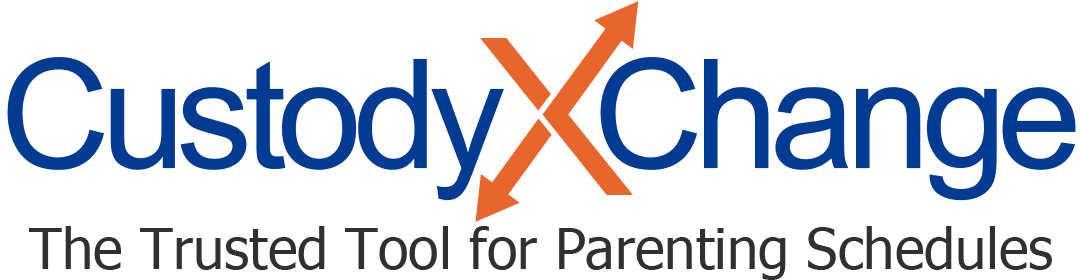Disagree With an Expense or Repayment
Since co-parents don't always see eye to eye on expenses, Custody X Change lets you refuse to pay an expense and mark a repayment as not received. You can also do both for your co-parent in case they don't use the app.
Unless you take one of these actions, the app assumes you're OK with the expenses and repayments entered.
Mark an expense as refused
If the other parent entered the expense, when you open it, you'll see a "refuse to pay" button. When you click it, you'll have the option to give a reason. (You can't make any other changes to their entry.)
If you entered the expense, check "refused to pay." Type in a reason if you like.
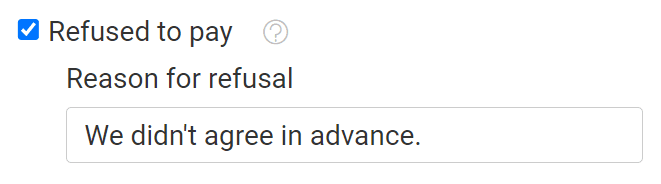
On the main expenses page, rejected expenses are grouped together. They do not count toward the total owed, nor do they show up when you filter for unpaid expenses.

Mark a repayment as not received
If the other parent recorded the repayment, when you open it, you'll see a "payment not received" button. When you click it, you'll be able to give a reason. (You can't make any other changes to their entry.)
If you entered the repayment, check "not received." You can type in a reason.
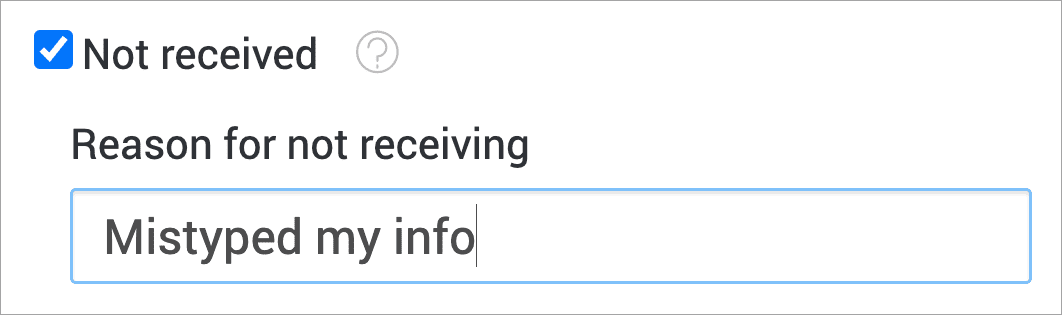
On the main expenses page, unreceived repayments are grouped together. They don't reduce the total owed.