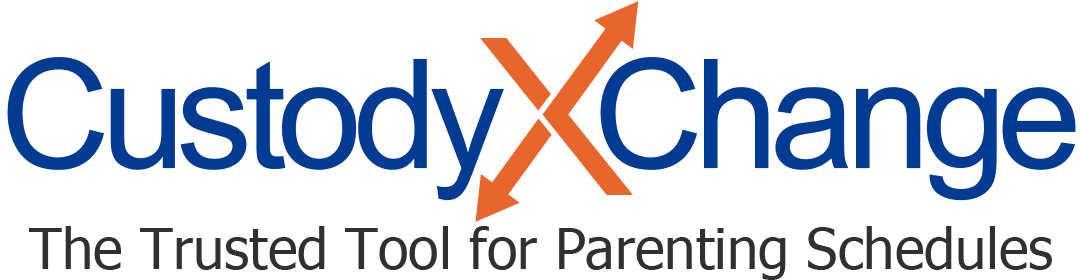Installing & Uninstalling the Custody X Change App
No matter what device you're on, you can choose from two ways to access Custody X Change: visiting our website and opening the app.
Either way, you'll get the same helpful product. The app is simply a faster and easier way to arrive. (Once downloaded, it only requires a click and you're in.)
Want to move from the app on your computer to the website on your phone (or vice versa)? No problem. Your data is saved to your account so you can access it however works best for you in the moment.
Installing
Open the Google Chrome or Microsoft Edge browser, and sign into your account at custodyxchange.com. On an iPhone, you can also use Safari. On Android, you can also use Firefox.
Click your profile icon at the top right of the screen, then select "install app" from the drop-down menu.
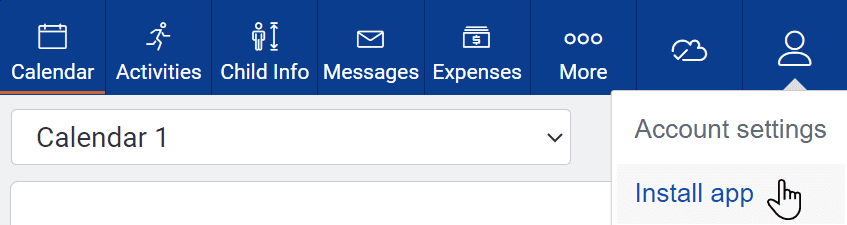
It will walk you through adding Custody X Change to your device.
(The install link won't appear if the app is already installed, or if the browser is in private or incognito mode.)
iPhones
To install the app on an iPhone, follow these steps:
- Sign into your account.
- Tap the share button (a square with an arrow).
- Tap "add to home screen."
- Tap "add."
Uninstalling
Windows
Type "Custody X Change" into your computer's search bar. Click "uninstall."
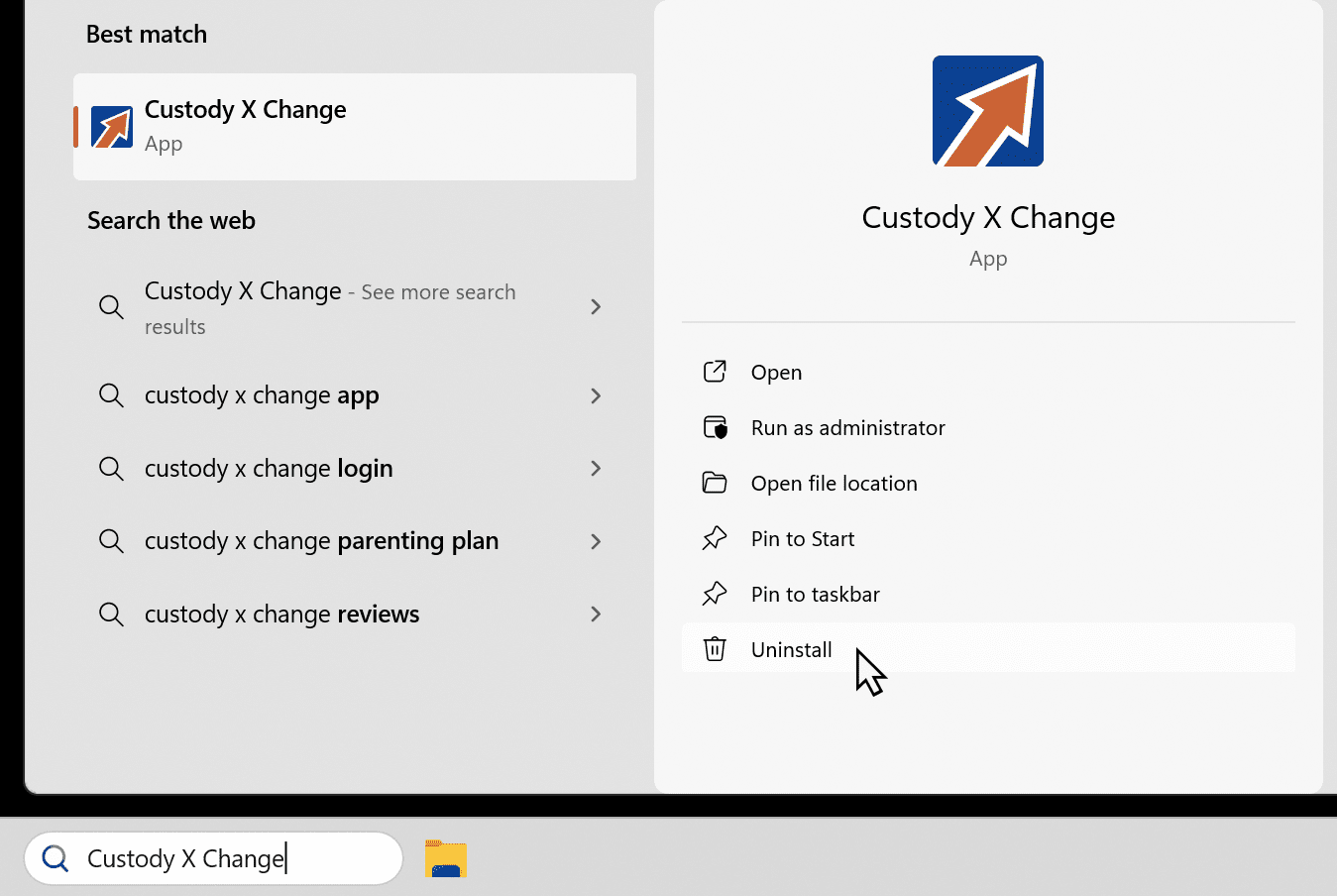
Mac
Click the three dots in the top right corner of the app, and choose "uninstall Custody X Change" from the drop-down menu.
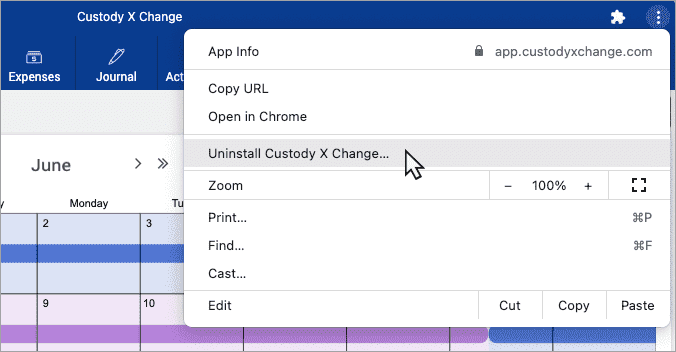
Or open Chrome and type "chrome://apps/" into the address bar. When you hit enter, various icons will appear, including the Custody X Change icon. Right click it, and select "remove from Chrome."
Android
On your home screen, find the Custody X Change tile. What you'll do next depends on your phone.
You might drag the tile to the top of your phone, then release it onto "uninstall."
Otherwise, you'll press and hold the tile until you see options appear. Choosing "uninstall" will delete the app, while "remove" will just delete the tile from your home screen.
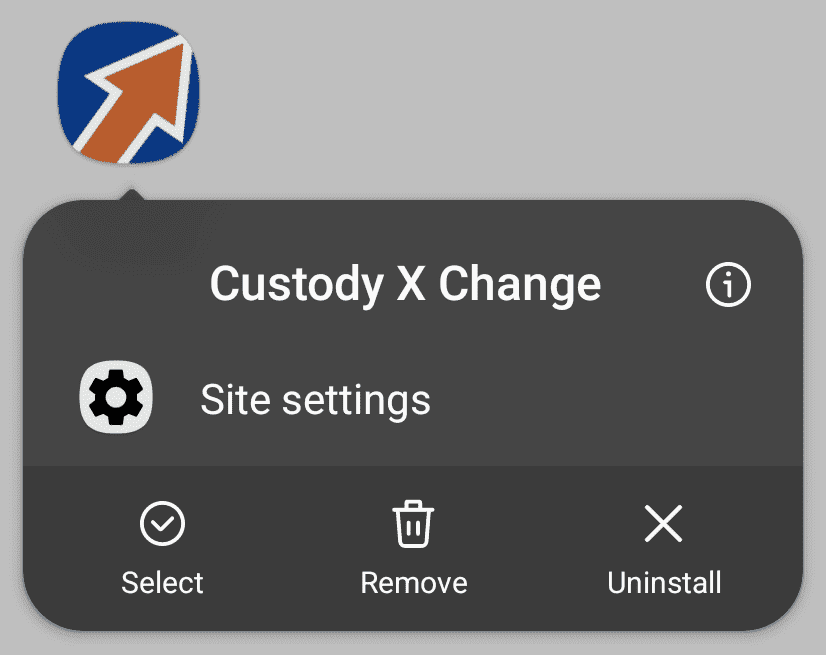
iPhone
On your home screen, hold your finger on the Custody X Change tile. Then tap "remove app."