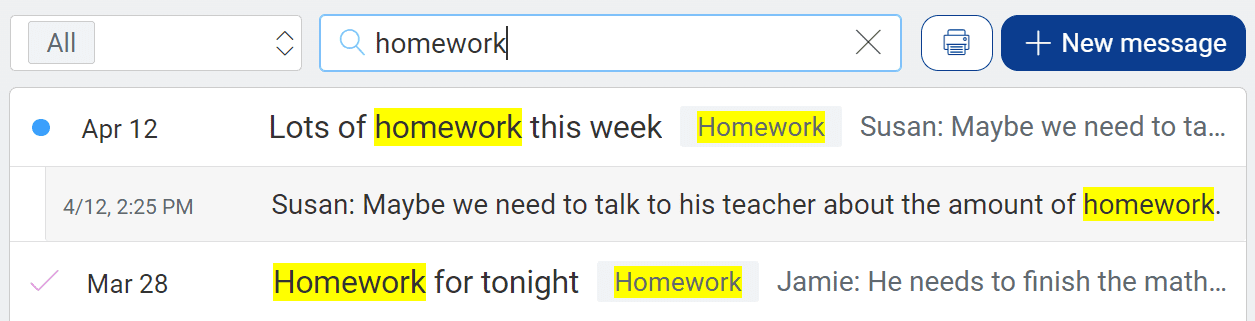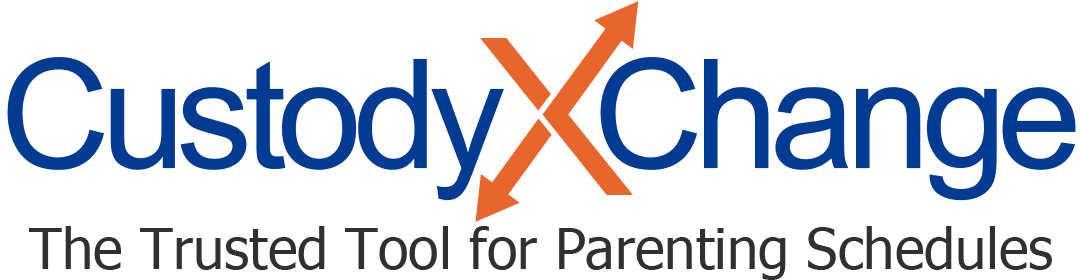Label, Filter and Search Your Messages
To pull up particular message threads in Custody X Change, you can filter, search or both. You'll be able to print all the resulting threads at once.
Before you filter, you must label your threads.
Labeling
When you label a message thread, you say what it's about in a few words. This allows you to filter down to threads on a certain topic.
Labels are private to you and your legal professional so they won't cause conflict or give away legal strategy.

Choose labels based on reasons you're likely to view or print threads — like to get a sense of your child's homework this week or show that your co-parent isn't prioritizing your child's health.
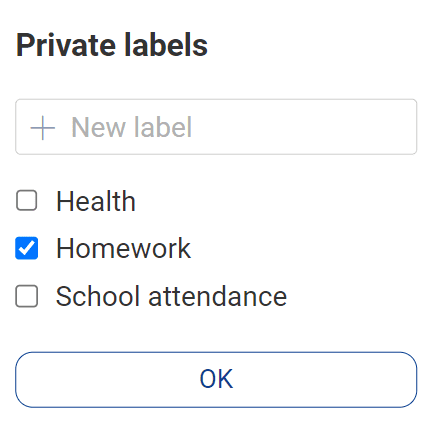
Don't make a label that you expect to use for only one message thread. Labels are meant for grouping threads.
You can give a thread as many labels as you find useful. However, it's best to start a new thread when your conversation switches topics to help you stay organized.
Filtering
Filter to view only the message threads with certain labels.
Filtering is best when you want to see threads that are related but don't share an unusual keyword. If they all use a helpful keyword, you could search for that instead.
At the top of your message center, choose one or more labels from the drop-down menu.
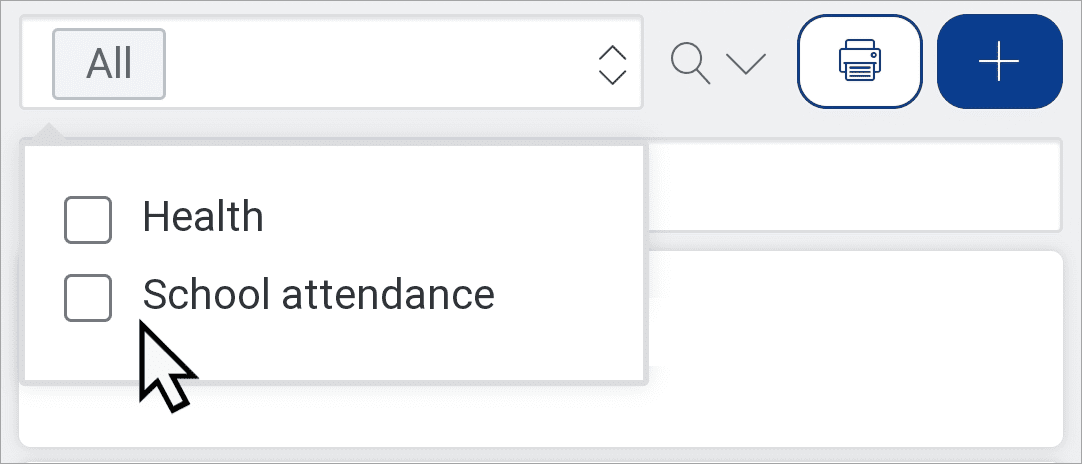
Searching
To search, type keywords, months and/or years into the search bar at the top of your message center. For example, you might search, "homework March."