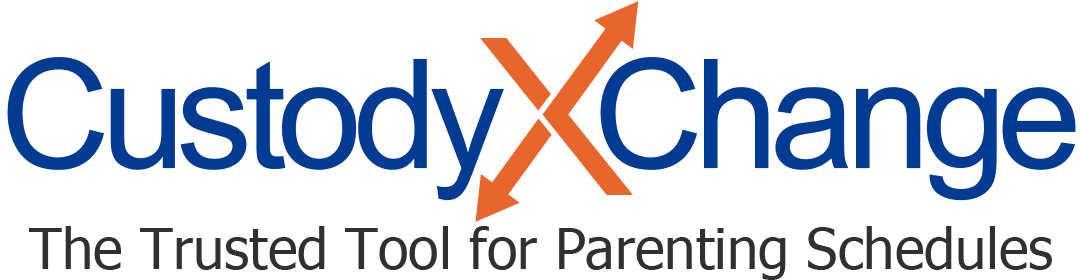Messaging in Custody X Change: Overview
Messaging your co-parent in Custody X Change keeps all your parenting communication in one place and encourages civility.
It's available to all subscribers. (Professionals can view their clients' messages but not send messages.)
Note that you cannot delete or edit a message or thread. This maintains a complete and accurate record of communication.
More messages help articles
Hostility monitoring
The hostility monitor helps parents stay civil when messaging each other.
If you type negative words into a message, the app will alert you so you can reassess.
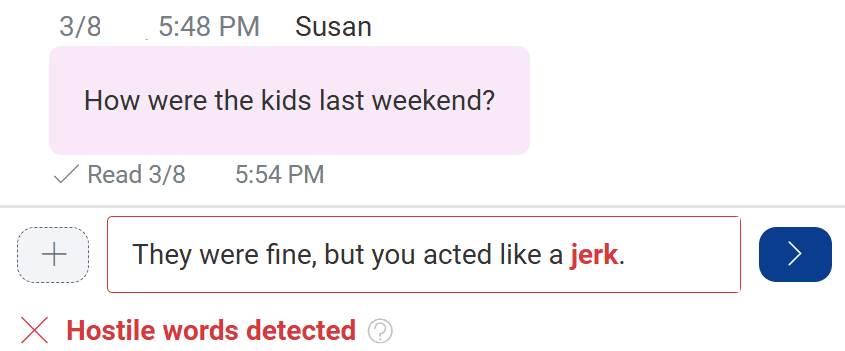
If you choose to send the hostile words anyway, they'll be called out and bolded when either parent creates a message report.
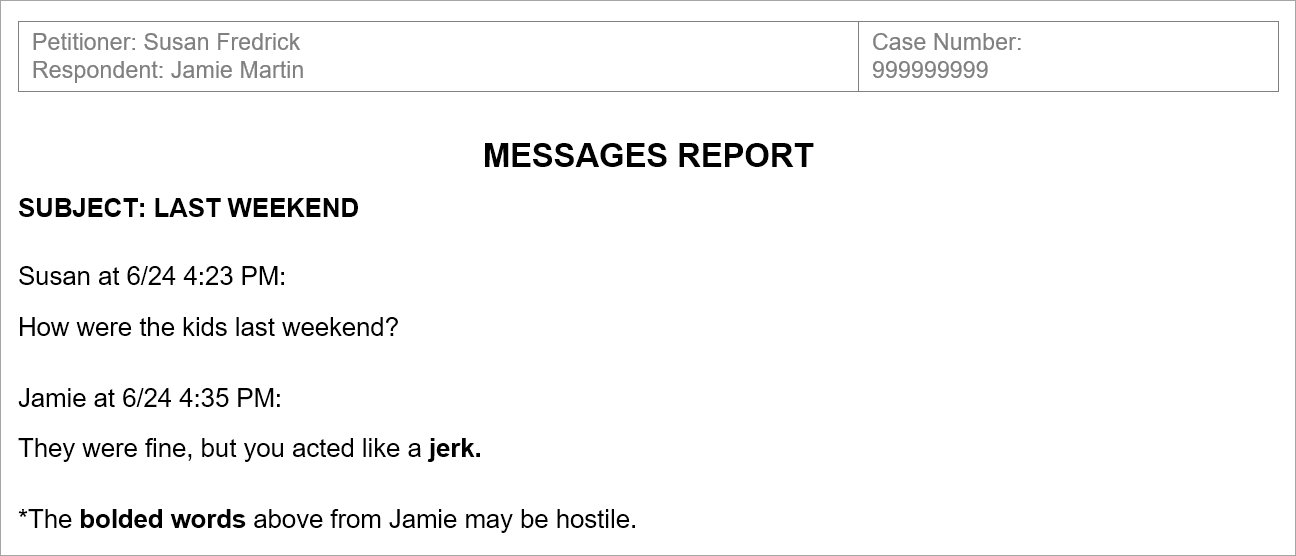
Read receipts
When the other parent views your message inside the app, the circle next to the thread in the message center changes to a check mark.

Within the thread, "read" appears next to the message, along with the time that it was viewed.
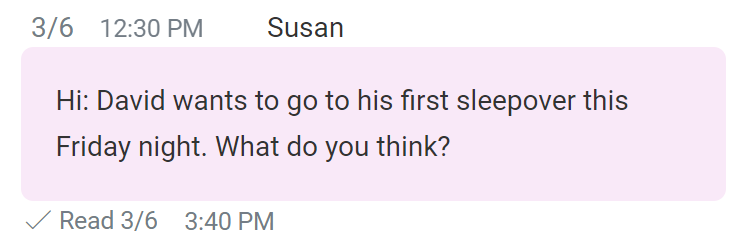
If you see "emailed," it means the message was emailed to other parent, but they haven't opened it yet in Custody X Change.
Notifications
As soon as the other parent sends a message, you'll get a notification within the Custody X Change app. You'll also see the number of unread messages in the "messages" tab.
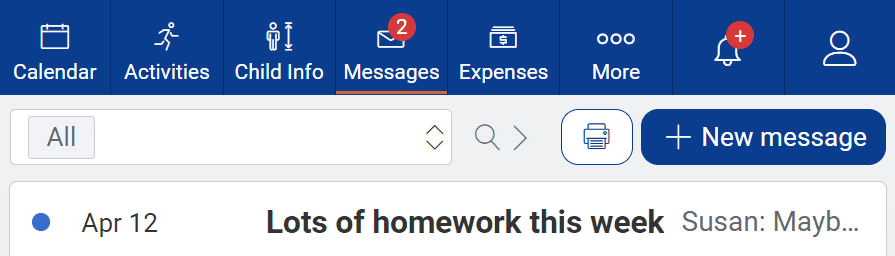
Update your notification settings to get alerted on your device or by email too.
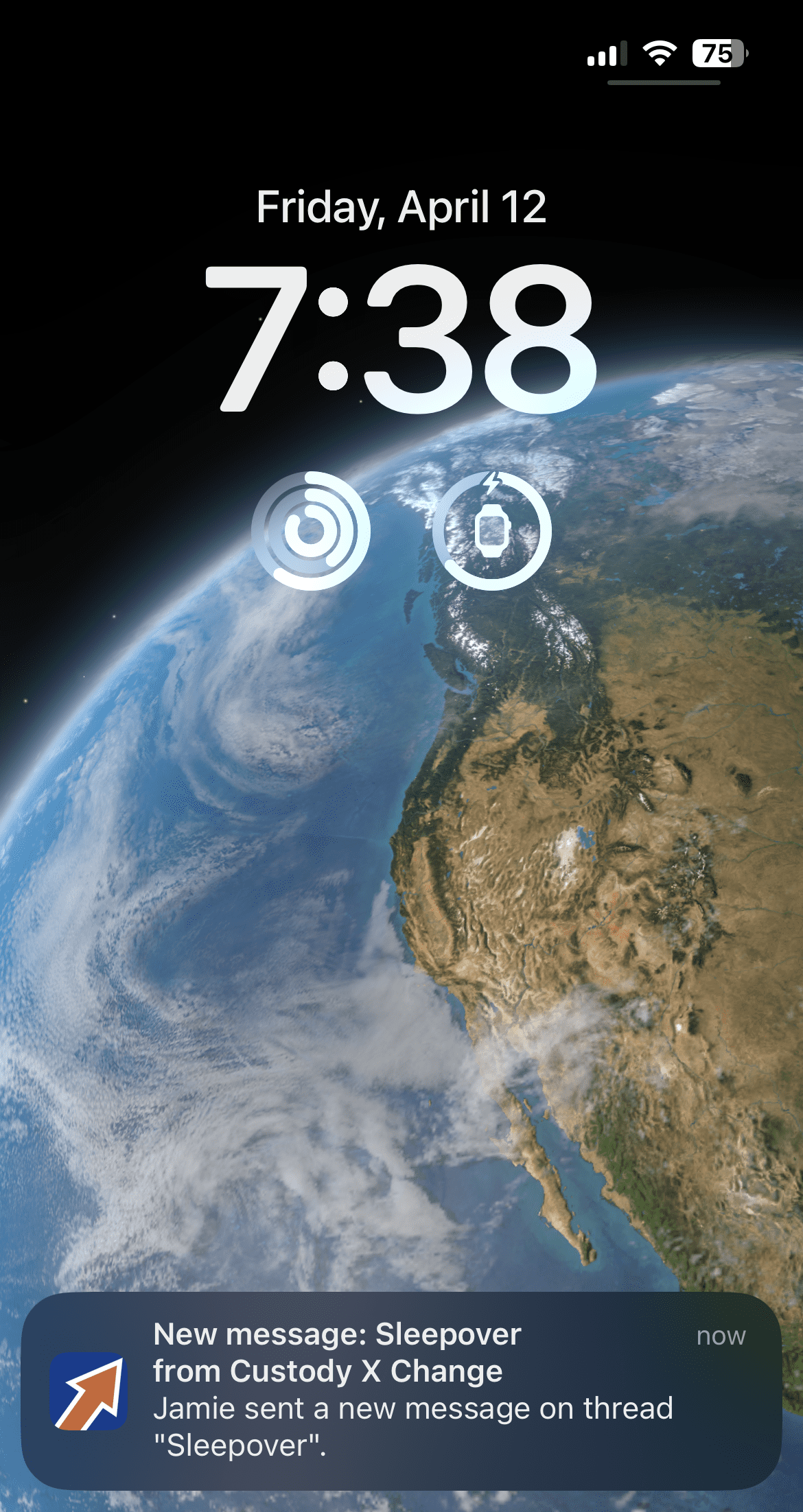
Who can see your messages
Your co-parent is the only person you can message in Custody X Change. This is why you don't need to choose a recipient when you send a message.
However, if you link accounts with your lawyer, your lawyer can view and print your conversations with your co-parent.
While your co-parent cannot see how you label messages, your lawyer can see and edit your labels. This helps them prepare for court.