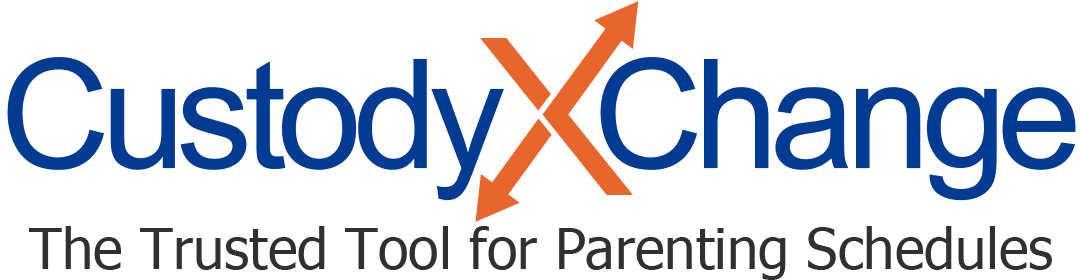Journaling in Custody X Change: Overview
Your Custody X Change journal helps you recall and present details important to your case.
It's available to gold-level subscribers.
More journal help articles
Who can see your journal
Your co-parent can't access your journal, even if you link your Custody X Change accounts. Neither can your child or any other nonprofessional you link with. This gives you a private space to write honestly about what's happening.
On the other hand, your legal professional does have access to your journal if you link accounts with them. This is so they can give you feedback and prepare for court.
Why journal
If you've met with a family lawyer, they've probably told you to keep close track of everything that happens in your life that could be relevant to your case.
Your Custody X Change journal helps you do this easily. You can journal about:
- Your child's well-being
- Your co-parent's behavior
- Your excellent parenting
When you go to court or negotiations, an organized, professional-quality parenting journal is one of the most convincing pieces of evidence you can bring with you.
Journaling tips
- Journal as soon as possible: This way you won't forget details (or forget to journal). You can even journal when you're offline.
- Set the right date: If you don't get to write until a few days after an event, you can set your entry to the relevant day.
- Upload evidence: Upload relevant photos, screenshots and documents when you have them. They should back up what you say in your journal entry.
- Use your "court" voice: Write as calmly and respectfully as you would speak in court. Do not call the other parent names or use hostile language.
- To edit formatting, save as a Word document: Then you'll be able to open the document with a text editing program and make detailed edits.