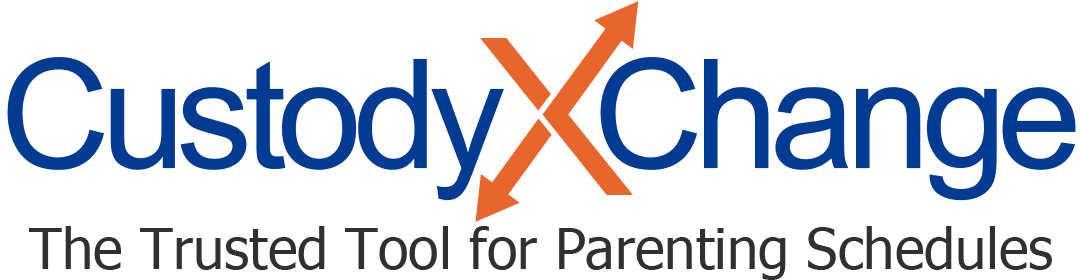Calculating Parenting Time: Overview
Your Custody X Change parenting time report uses graphs and charts to show how parents divide caretaking during any period you select, past or future.
It's available to gold-level subscribers.
The data comes from your custody calendar and includes any holidays or occasions and one-time changes. It excludes any time the child spends with a third-party caretaker.
To see how parenting time is affected by deviations from your custody schedule (e.g., a parent's repeated late arrivals), use the actual-time tracker instead.
More parenting time help articles
Why you may need to calculate parenting time
A parenting time report can be instrumental when you...
- Negotiate with the other parent: Show them exactly the share of time they would get with your child under a certain schedule.
- File for settlement: The more detail you provide, the better the court can assess your proposal. A thorough report leaves the judge feeling that you're prepared.
- Present evidence in court: Use a report to show how you've shared parenting time prior to receiving court orders or how you'd like to share parenting time afterward.
- Calculate child support: In many places, the child support formula includes parenting time. A Custody X Change report gives you precise numbers to use.
Accessing your report
To access your parenting time report, click the "calendar" tab.

In the top right corner, you'll see percentages. This is a preview of your parenting time data. To change the information you see previewed (e.g., percentage of overnight visits versus percentage of hours) or to get rid of the preview, go to your account settings.

To view your full parenting time report, click "calculation report" (or the pie chart icon on smaller screens).
Who can view your parenting time calculations
If you link with your child (or anyone else who uses a free, guest account), they cannot view your parenting time calculations.
If you link with your co-parent, they can see parenting time calculations for your shared calendars but not for your private calendars.
If you link with a legal professional, they can see parenting time calculations for all your calendars.