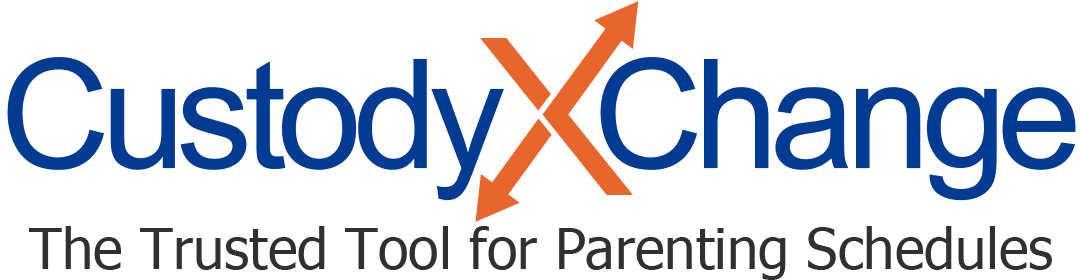Tracking Actual Parenting Time: Overview
The actual parenting time tracker empowers you when your co-parent doesn't stick to the custody schedule. It shows you how much time you actually get compared to how much you were supposed to get.
It displays the same calendars as the "calendar" tab, but it lets you mark deviations without affecting the original calendars.
It's available to gold-level subscribers.
More actual parenting time help articles
When to track actual parenting time
Use this tool when you want to compare what happened to what was planned. For example, you might make an entry because your co-parent:
- Arrived late
- Canceled at the last minute
- Didn't let you see your children
If you agreed with the other parent on a one-time change, or if you decided to swap time evenly, you'd probably mark that under the "calendar" tab instead. In these cases you don't need to prove a pattern or see the effect on your parenting time; you just need to know when to exchange your child.
Who can see your actual parenting time tracker
Only you and your legal professional (if you've linked accounts with them) can access your actual parenting time tracker.
Your co-parent, child and anyone else you link accounts with will not be able to see the time you track, even if they can see the original calendar. This helps prevent conflict.
Tips for tracking actual parenting time
- Enter a schedule first in the "calendar" tab: This is so you have a base schedule to compare your actual time to.
- Track in the "actual time" tab: This is where you track deviations without affecting your base schedule.
- If you use multiple calendars, choose the right one: Before you enter a deviation, choose which calendar you were supposed to be following. Use the drop-down menu at the top left of your actual time tracker.
- Give a reason for each deviation: The reasons show on your actual time calendar and in the report. They give the court information and help you remember what happened.
Why you may need an actual time report
A report can be instrumental in...
- Modifying your schedule: Your actual time report can help you convince the other parent or the court that schedule changes are necessary.
- Working with an unpunctual parent: Show them exactly how often they've been diverting from the schedule to encourage them to follow it better.
- Requesting a child support modification: If you can show you care for your child much more than scheduled, you may be able to modify your support order so you pay less or receive more.