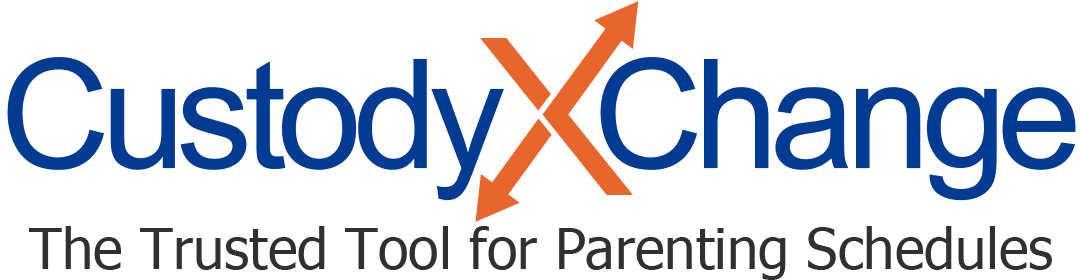Scheduling Activities in Custody X Change: Overview
Your activities center shows you where to be and when to be there, for both custody exchanges and noncustody events. It makes life easier by reminding you of upcoming activities and letting you share with other Custody X Change subscribers.
It's available to all subscribers.
More activities help articles
How activities are different from your calendar
The calendar is where your custody schedule lives.
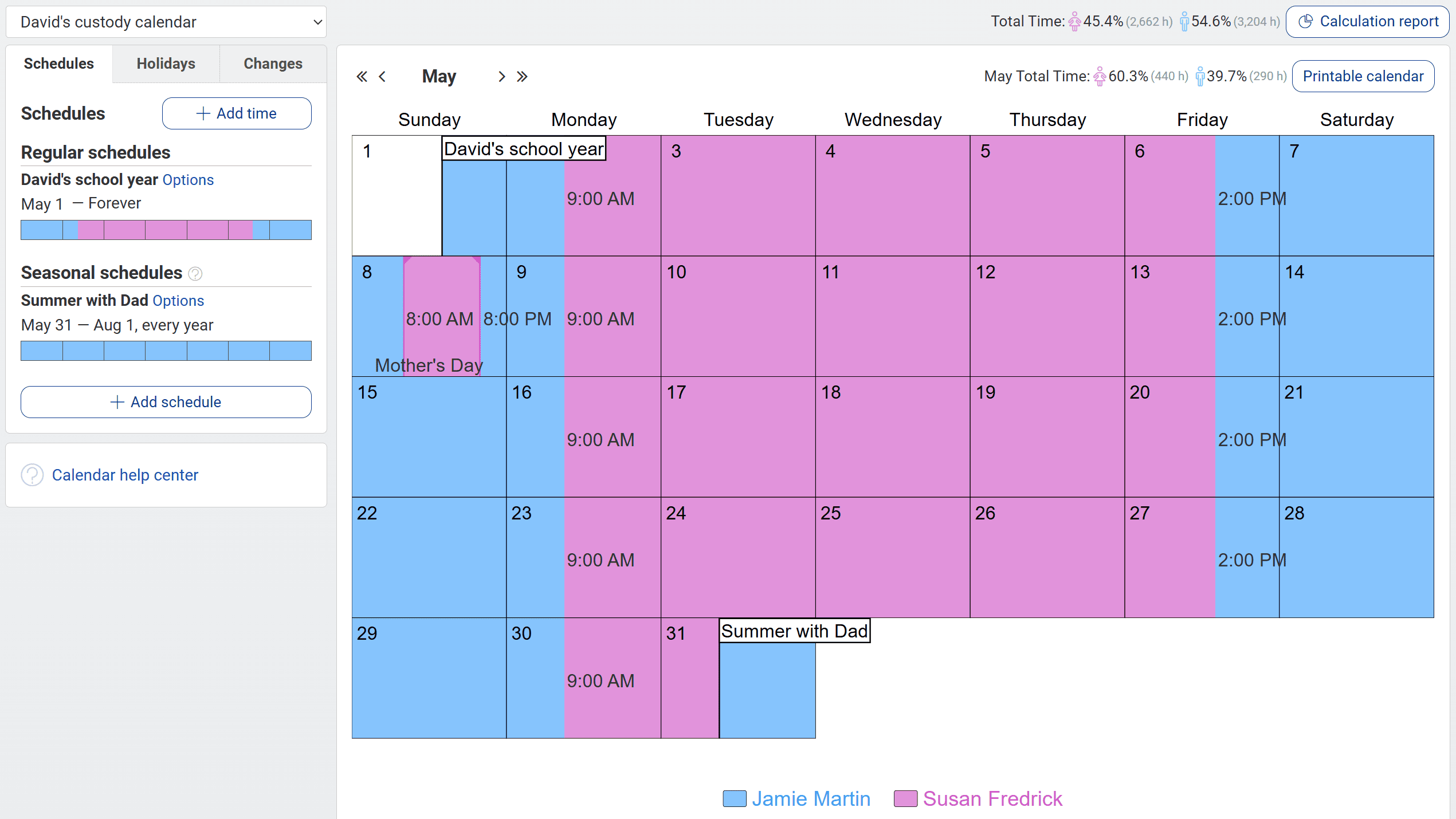
The activities center is where you can see your child's activities, like sports practices and dentist appointments, laid on top of your custody schedule.
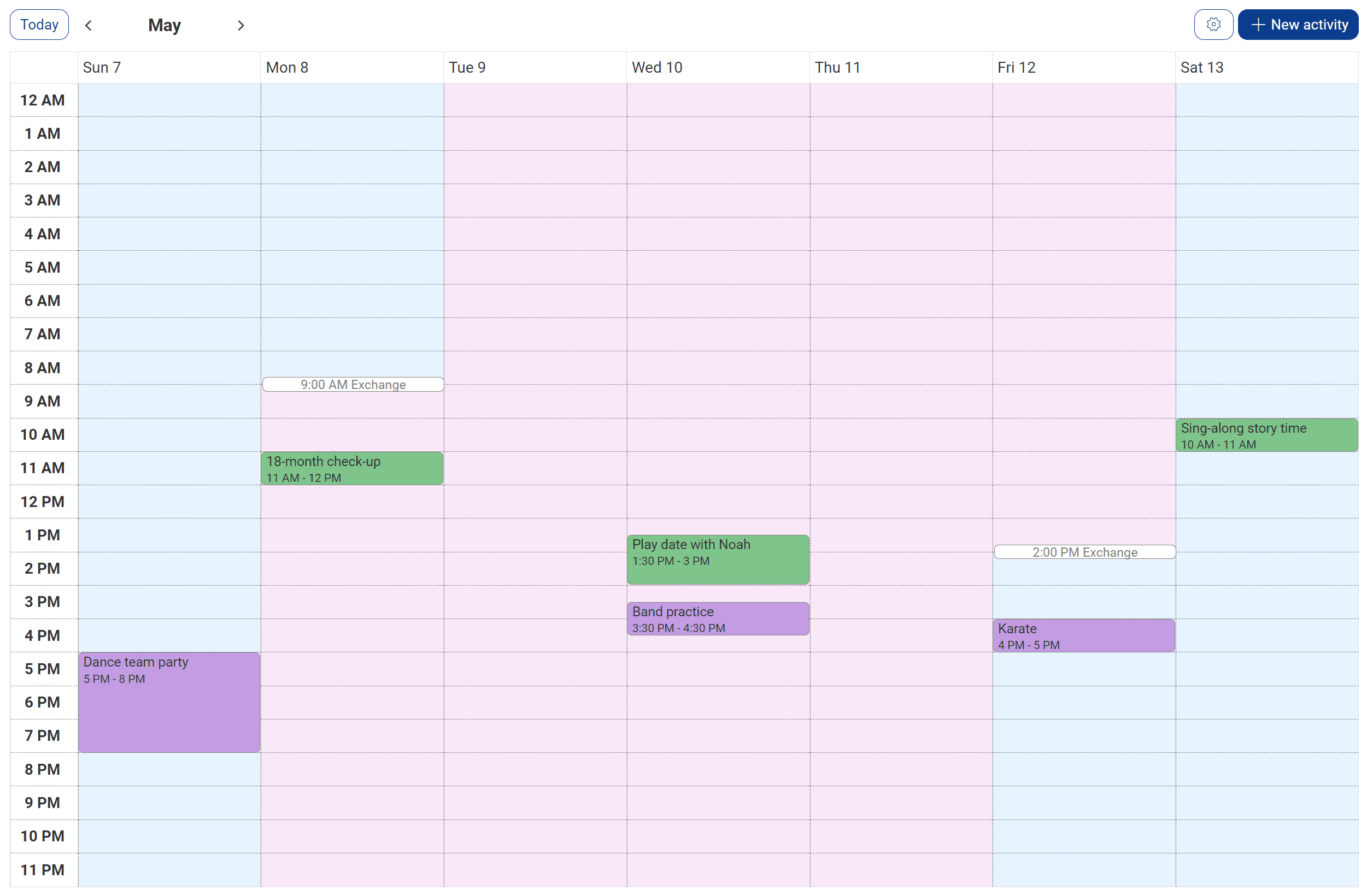
Whereas the calendar shows a monthly view, the activities center shows a weekly view because it's more focused on day-to-day use.
Use the calendar to create or edit your custody schedule and calculate parenting time. Use the activities center to schedule events without changing your custody schedule.
When to use activities versus your calendar or actual time tracker
To decide where you should enter an event, ask yourself: Does it change who has custody or visitation at that time?
- If it doesn't, enter an activity. (e.g., Dad plans a playdate during his time.)
- If it does and parents agree on it, make a one-time change in your calendar. (e.g., Mom will take the child to lunch during Dad's time, with Dad's permission.)
- If it does and parents do NOT agree on it, use your actual time tracker. (e.g., Mom kept the child for an extra hour without Dad's permission.)